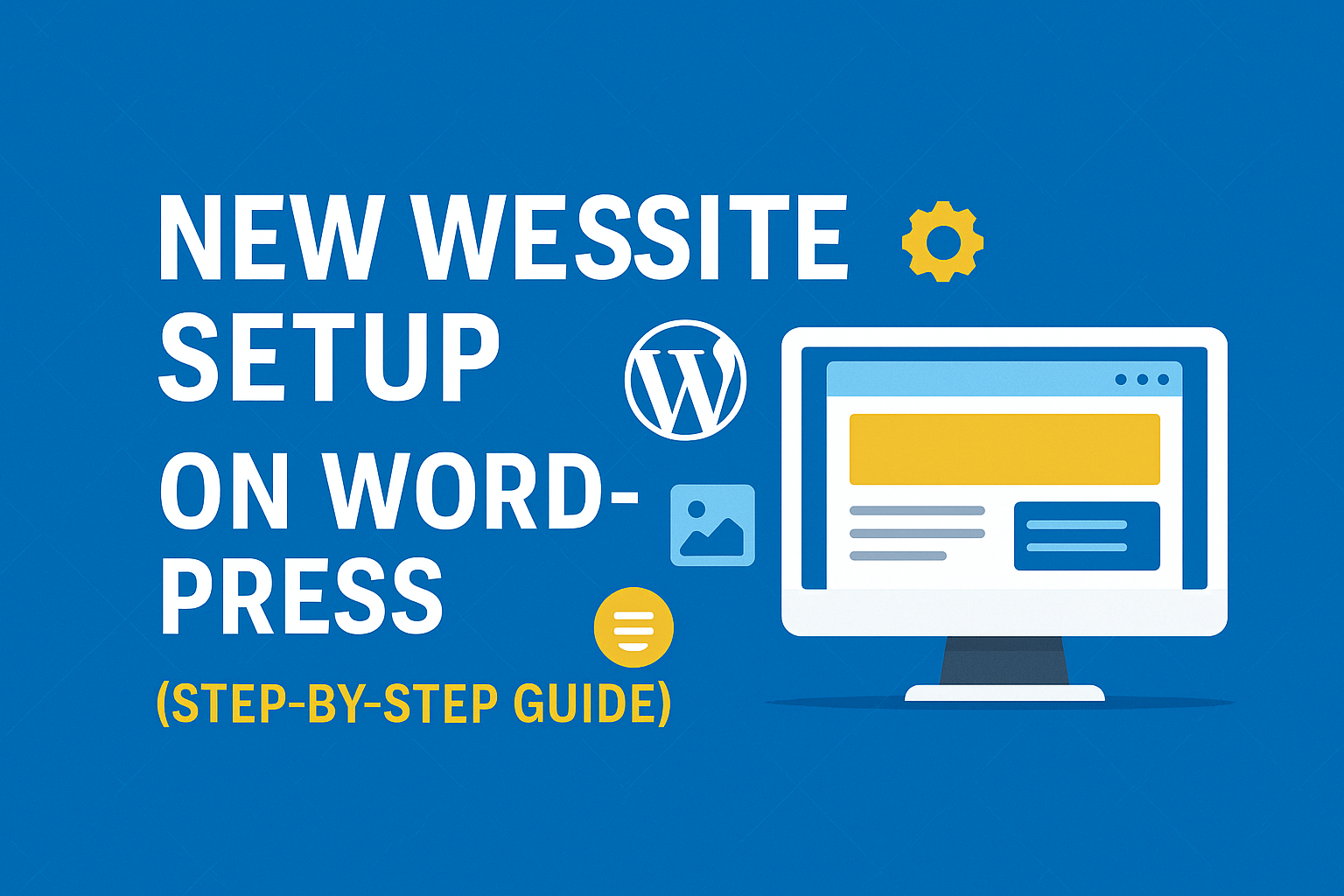
How to Set Up a New Website on WordPress (Step-by-Step Guide)
Created on 27 April, 2025 • SEO • 89 views • 6 minutes read
Learn how to set up a new website on WordPress with this step-by-step guide. From choosing a domain and hosting to customizing themes and installing plugins, build your dream site today!
Setting up your first website can feel like stepping into a jungle without a map. That’s where WordPress comes in—it’s like having a guide who not only shows you the way but also gives you a first-class seat through the journey! WordPress powers over 43% of the entire internet, and there’s a reason for it: it’s simple, flexible, and powerful. Whether you're creating a blog, an online store, or a portfolio, WordPress is your best buddy.
Now, you might wonder, why is WordPress so popular? The answer is simple: freedom. Freedom to design, freedom to scale, freedom to add whatever features you like without a line of coding (unless you want to, of course!).
Why Choose WordPress for Your Website?
Let’s get real: WordPress is like the Swiss Army knife of website builders. It can do almost anything you want it to.
Here are some golden reasons:
- Ease of use: No tech degree required.
- Flexibility: From simple blogs to giant e-commerce sites, WordPress handles it all.
- Plugins galore: Thousands of free and premium plugins make adding features super easy.
- SEO-friendly: Right out of the box, WordPress gives you the tools you need to get noticed on Google.
- Community support: Got a problem? Chances are someone has already solved it.
Whether you want a cozy blog or a bustling online store, WordPress can morph into whatever you need. Think of it as digital clay—mold it any way you want!
WordPress.org vs WordPress.com
Time for some quick myth-busting! When people say "WordPress," they could mean two different things:
- WordPress.com: Hosted platform. They handle hosting for you but limit customizations unless you pay.
- WordPress.org: The real deal. You download WordPress software and host it yourself for maximum freedom.
If you’re serious about growing your site, go with WordPress.org. It's like choosing between renting an apartment (WordPress.com) and owning your own house (WordPress.org).
Pre-Setup Requirements
Before you dive into setting up WordPress, there are a couple of boxes to tick. Imagine it like packing before a long journey—you want to make sure you have everything you need before taking off.
Choosing the Right Domain Name
Your domain name is your online identity—it’s how people will find you. Pick something memorable, short, and easy to spell. Avoid hyphens, numbers, and anything too complex.
Here are a few quick tips:
- Use a .com if possible—it’s the most trusted domain extension.
- Keep it short and snappy—less than 15 characters is ideal.
- Make it brandable—think of names like Google, Spotify, Netflix.
- Use keywords—only if it makes sense and sounds natural.
Choosing the wrong domain is like building your dream house on a swamp—you’ll regret it later!
Picking a Reliable Hosting Provider
Next up: Hosting. This is where your website "lives" on the internet. If you pick a bad host, your site will be slow, crash often, or worse, get hacked!
Key things to look for in a host:
- Uptime guarantee: 99.9% or higher is best.
- Speed: Fast loading times are critical.
- Support: 24/7 customer support can save your life at 3 AM.
- Security: Strong security features to protect your site.
Popular choices include Bluehost, SiteGround, and Hostinger. Most of them even offer one-click WordPress installation, which makes life even easier.
One-Click Installation Method
Most hosting providers offer a one-click WordPress installation feature. It’s literally just a few clicks, and boom—your site is live!
Here’s how it typically works:
- Log into your hosting account’s dashboard (cPanel or custom dashboard).
- Find the section called “Softaculous Apps Installer” or “WordPress Installer.”
- Click on it, fill in some basic info (like your site name and admin credentials).
- Hit Install. That’s it!
Benefits of using one-click installation:
- Fast and easy: Takes less than 5 minutes.
- No technical skills required: No need to upload files manually or create databases.
- Pre-configured settings: Some hosts offer optimized WordPress setups.
It’s like using autopilot for your website setup—you get to relax while everything gets
sorted out!
Manual WordPress Installation
Feeling adventurous? You can also install WordPress manually, giving you more control (and street cred with tech-savvy folks).
Steps for manual installation:
- Download WordPress from wordpress.org.
- Upload files to your hosting server using FTP (FileZilla or cPanel File Manager).
- Create a MySQL database and user via your hosting cPanel.
- Configure wp-config.php to connect WordPress to the database.
- Run the installation script by visiting your domain name.
Manual installation is perfect if:
- You want full control over every step.
- You’re managing multiple sites and need a custom setup.
- You just love getting your hands dirty (tech-wise).
Either way, once installed, WordPress will guide you through setting up your site name, admin account, and basic settings.
Basic Configuration Settings
First thing’s first: jump into the WordPress dashboard (usually yoursite.com/wp-admin).
Key settings to configure:
- Site Title and Tagline: Go to Settings > General and update your site’s identity.
- Timezone: Make sure it matches your location for accurate scheduling.
- Permalinks: Go to Settings > Permalinks and choose "Post name" for SEO-friendly URLs.
- User profile: Update your profile info (name, bio, photo).
These little tweaks might seem boring, but they’re like laying down the foundation for a skyscraper—you want it solid from day one.
Selecting the Right Theme
Choosing a theme is like choosing the outfit your website will wear every day. You want it stylish, functional, and fitting to your brand.
Tips for picking a theme:
- Look for speed: Lightweight themes load faster.
- Mobile responsiveness: A must-have since most traffic comes from phones.
- Customization options: Pick a theme that lets you tweak fonts, colors, and layouts easily.
- Good reviews and support: Always check ratings and see if the theme is regularly updated.
Some popular beginner-friendly themes:
- Astra: Super lightweight and flexible.
- OceanWP: Great for e-commerce and blogs.
- GeneratePress: Perfect for a fast and minimalist site.
Installing a theme:
- Go to Appearance > Themes > Add New.
- Search for your theme.
- Click “Install” and then “Activate.”
Boom—you’re ready to move on to making your site truly yours!
Customizing Your Website
Now we get to the fun part: personalizing your new WordPress site. Think of it like decorating your first apartment—you want it to feel like home.
Installing Essential Plugins
Plugins are the magic spells of WordPress. They add features to your site without touching a line of code.
Here are must-have plugins for every new site:
- Yoast SEO (for SEO)
- WPForms (for contact forms)
- UpdraftPlus (for backups)
- Wordfence Security (for protection)
- LiteSpeed Cache (for speed optimization)
How to install plugins:
- Go to Plugins > Add New.
- Search for the plugin name.
- Click Install, then Activate.
Don’t overdo it—more plugins = more chances for conflicts. Stick to essentials!
Creating Important Pages (Home, About, Contact)
Every website needs a few core pages to look professional and build trust.
Here’s what you should include:
- Home Page: Introduce what you do. Add a clear call-to-action (like "Contact Us" or "Shop Now").
- About Page: Share your story. People love knowing who’s behind the screen.
- Contact Page: Give multiple ways to reach you (form, email, phone number).
Bonus pages to consider:
- Privacy Policy: Especially important for legal compliance (like GDPR).
- Blog: Even if you're not a blogger, it can boost SEO and build audience trust.
Creating a page is super simple:
- Go to Pages > Add New.
- Title your page (e.g., "Home").
- Add content using the Block Editor (drag and drop).
- Publish!
Your website is really starting to look like the real deal now!
Building your dream website with WordPress is like crafting your own masterpiece—every click, every plugin, and every post brings you closer to your vision. With the right setup, a dash of creativity, and a sprinkle of patience, your WordPress site can become anything you imagine. Now go ahead—unleash your online journey!